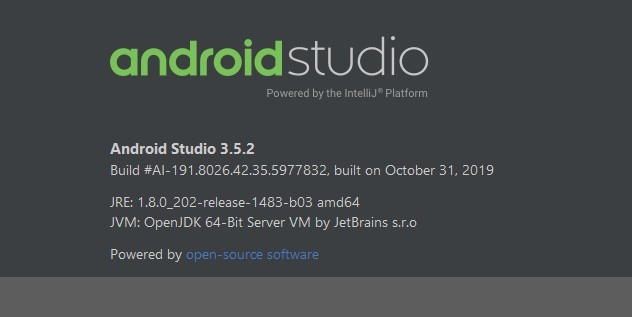
全部步驟開始前,先建立一個空的activity,並在Layout中塞一個 TextView,寫著”我是主程式”,如下:
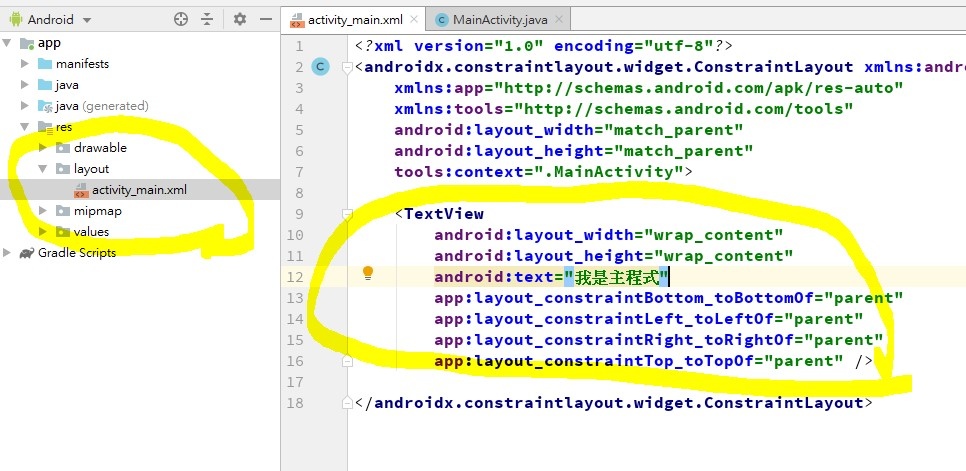
Layout:
|
<?xml version="1.0" encoding="utf-8"?> |
Step 1: 建立開頭動畫用的 XML (漸進)
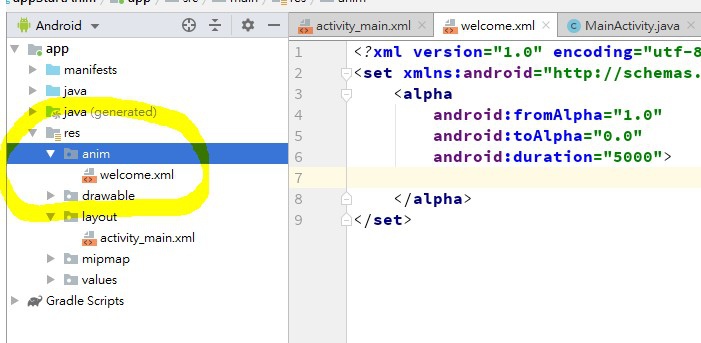
Animation code:
<?xml version="1.0" encoding="utf-8"?>
<set xmlns:android="http://schemas.android.com/apk/res/android">
<alpha
android:fromAlpha="1.0"
android:toAlpha="0.0"
android:duration="5000">
</alpha>
</set>
|
Step 2: 先選一張自己想要的開頭動畫圖片,並且放到 res/drawable資料夾中
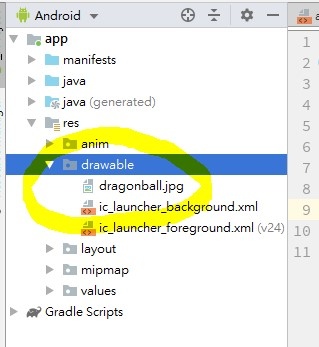
Step 3: 建立一個開頭的Layout
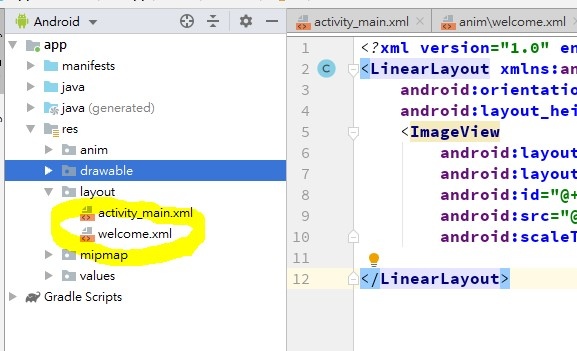
Layout:
<?xml version="1.0" encoding="utf-8"?>
<LinearLayout xmlns:android="http://schemas.android.com/apk/res/android"
android:orientation="vertical" android:layout_width="match_parent"
android:layout_height="match_parent">
<ImageView
android:layout_width="match_parent"
android:layout_height="match_parent"
android:id="@+id/imageView"
android:src="@drawable/dragonball"
android:scaleType="fitCenter"/>
</LinearLayout>
|
Step 4: 撰寫開頭動畫程式碼
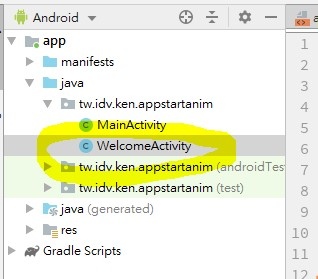
WelcomeActivity:
Step 5: 改動開啟APP的設定檔 AndroidManifest.xml
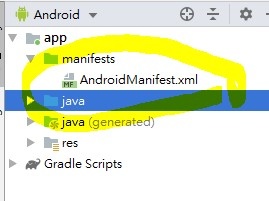
AndroidManifest.xml
<?xml version="1.0" encoding="utf-8"?>
<manifest xmlns:android="http://schemas.android.com/apk/res/android"
package="tw.idv.ken.appstartanim">
<application
android:allowBackup="true"
android:icon="@mipmap/ic_launcher"
android:label="@string/app_name"
android:roundIcon="@mipmap/ic_launcher_round"
android:supportsRtl="true"
android:theme="@style/AppTheme">
<activity android:name=".WelcomeActivity">
<intent-filter>
<action android:name="android.intent.action.MAIN" />
<category android:name="android.intent.category.LAUNCHER" />
</intent-filter>
</activity>
<activity android:name=".MainActivity"></activity>
</application>
</manifest>
|
改動的地方為<Activity></Activity>,畢竟要跟Android OS說一開始該讀哪一個Activity,然後原本的Activity也要註冊留著。
接著可以在手機上demo看看,畫面如下:
一點進APP
![Screenshot_20201029-200020[1].png Screenshot_20201029-200020[1].png](https://pic.pimg.tw/xken831/1603973555-2663982337-g_l.png)
之後跳轉
![Screenshot_20201029-200026[1].png Screenshot_20201029-200026[1].png](https://pic.pimg.tw/xken831/1603973528-597798902-g_l.png)
打完收工。
Reference:



 留言列表
留言列表